Homework
Students and families can use EduLink to see what homework has been set and when it is due to be completed.
Edulink One
The homework section operates as a standalone homework system where teachers can set homework through Edulink One. Teachers have the ability to upload homework using Google Classroom if this has been enabled by their school. However, this is a visual of the homework only. Students can see what homework has been set when it is due and they can also mark it as completed.
The student and parent will see the homework in a list format; this can be organised by clicking on the headings.
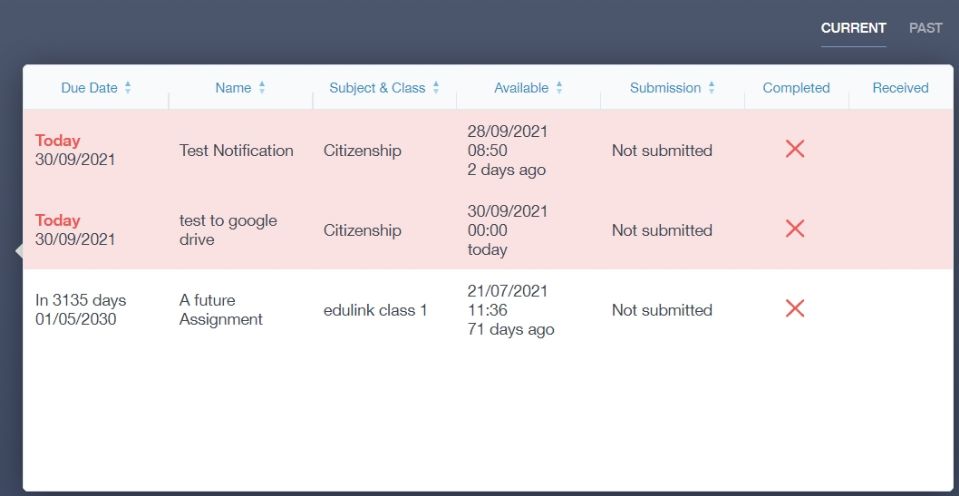
The student and parent can then click on the text of the homework to read the requirements. To exit this just click on the X in the top right corner.
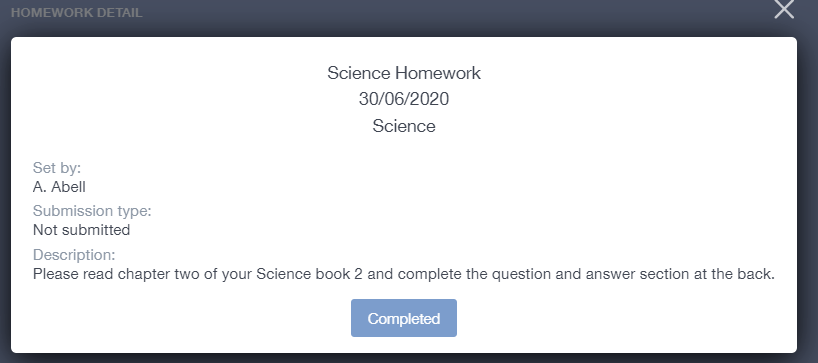
Once the student has completed the homework assignment, they should click the Completed button to notify their teacher the work has been done. It is important to note that parents can only view set homework.
For work that is to be handed in, the teacher may ask for the work to be emailed or sent to a Teams or Google Classroom location or any shared drive solution the school may use.
Once the student has clicked completed, they will need to wait for the teacher to review the work.
If the teacher has an issue with the homework, then they will contact the student and mark the work as received but not completed as per below.

If the teacher is happy with the completed work, they will mark the work as completed and it will appear with a green check in the received column.

Please Note: Students can add their own homework using the Add Homework option. This will not be reviewed by the teacher but can be used to help students create a study plan, self-assessments, etc...
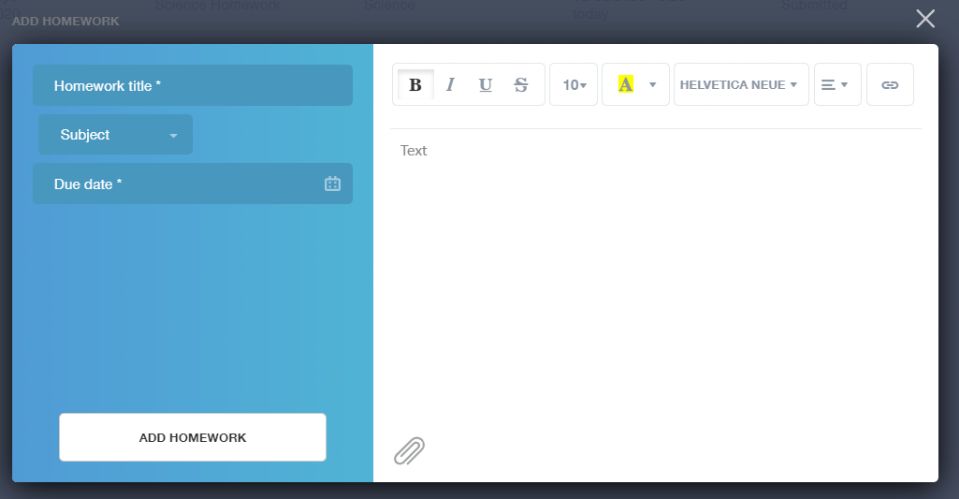
They would need to provide a title, subject and due date and some text of what this activity is about. This could be used to show teachers extra work completed.

